Building a stimuli table in Firebase¶
Using URLs¶
You need to create a table for your audio/video stimuli within Firebase itself (IMPT: this is not where the stimuli are stored or served, but simply where they are referenced via url). Click on the stimuli document that you created in Cloud Firestore earlier. On the right-most column, press + Add field. Under the Field category, input the name of one stimulus (IMPT: this name cannot include hyphens or slashes) and under the Value category, input the URL for that stimulus (e.g. Name: CopsDontCry, Field: https://dfhda873u.cloudfront.net/CopsDontCry.mp4). Then, press Add. Repeat this step for all stimuli used in the experiment. Your stimuli document should end up looking like this:
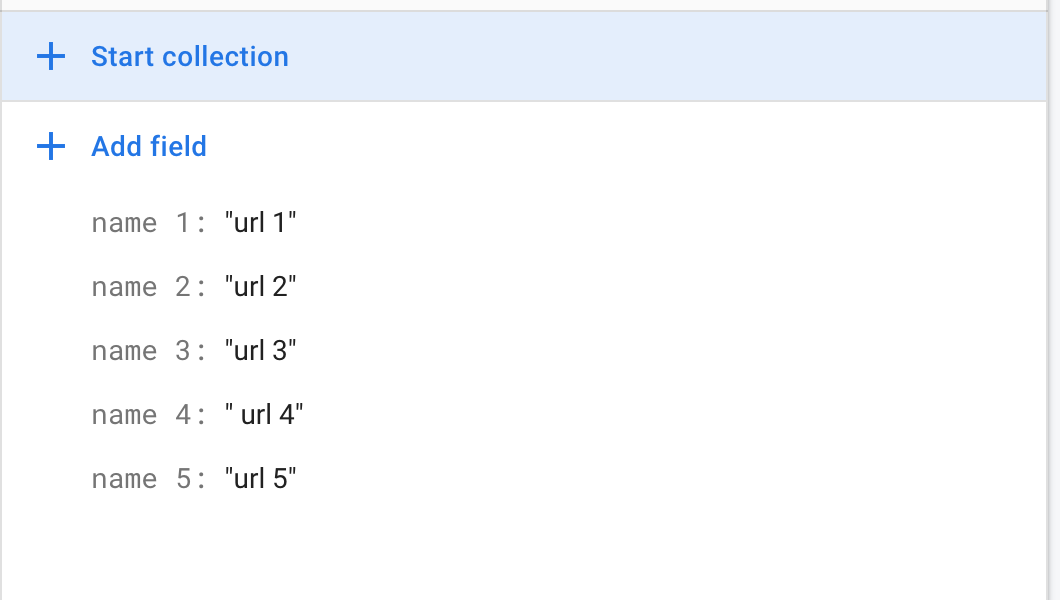
Using local paths¶
When testing the app locally, it can be helpful to use stimuli directly available on your computer rather than dealing with storage and servers. To accomplish this, when you create your stimuli table in Firebase, fill in the local absolute path to a video stimulus (e.g. ‘/Users/maxf/Desktop/videos/MOVIE_NAME.mp4’) in lieu of a URL.
For information on how to best serve audio/video stimuli, see the section on Setting up stimuli.
